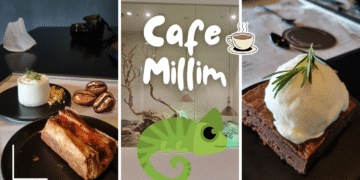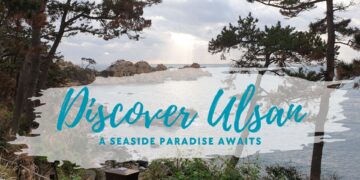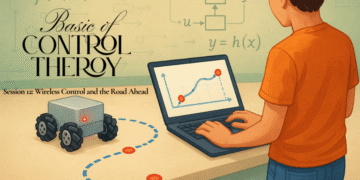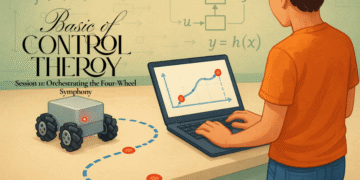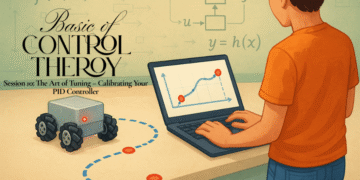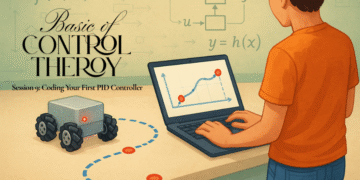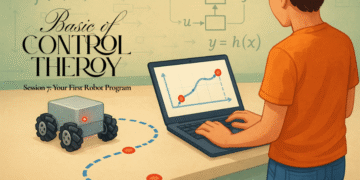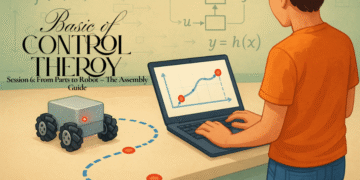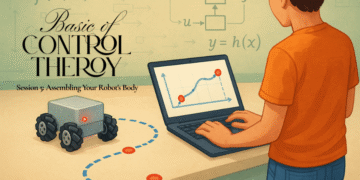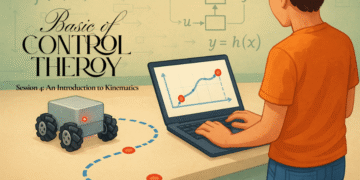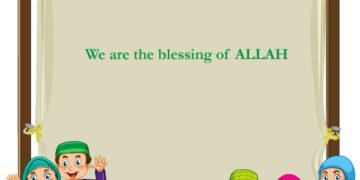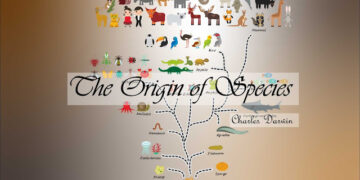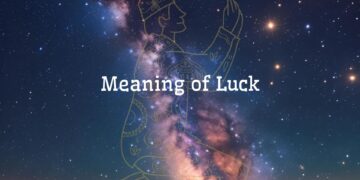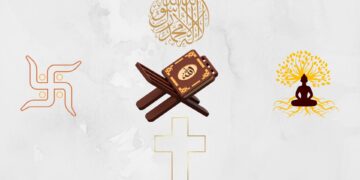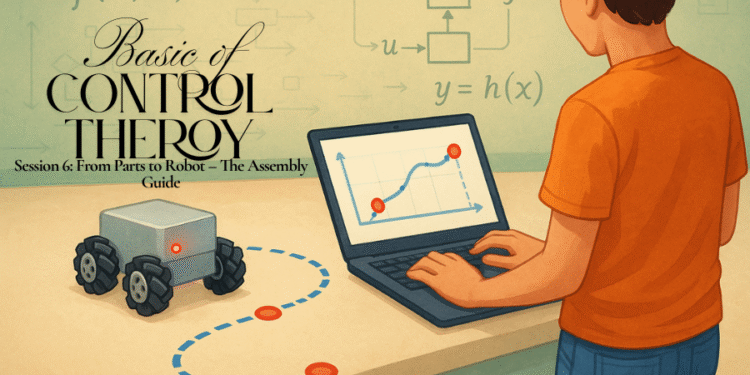Welcome back, future robotics engineer! In our last session, we went on a virtual shopping spree and gathered all the essential hardware for our mecanum robot. Your workbench should now be covered in a glorious collection of motors, wheels, wires, and a shiny new microcontroller.
So far, our journey has been one of ideas, theories, and plans. Today, that changes. We’re rolling up our sleeves, breaking out the tools, and turning that pile of parts into a physical robot. This is the moment where our creation starts to take shape.
This process requires patience and precision. Work methodically, double-check your steps, and don’t be afraid to take your time. Let’s get building!
Step 1: The Skeleton – Fabricating the Chassis
The chassis is the robot’s frame, the foundation upon which everything else is built. Whether you’re using plywood, acrylic, or another material, the first step is planning the layout.
- Plan Your Layout: Before you drill a single hole, figure out where every component will go. A great way to do this is to make paper cutouts representing the footprint of your Arduino Mega, the two L298N motor drivers, and your battery pack. Arrange these paper templates on your chassis material until you find a layout that is balanced and leaves enough room for wiring.
- Mark Your Holes: Once you’re happy with the layout, use a pencil or marker to trace the components and mark all the mounting holes you’ll need for the motors, microcontroller, and drivers.
- Cut and Drill: Carefully cut your chassis to its final shape. When drilling, especially with acrylic, go slow to avoid cracking the material. A good tip is to always cut or drill slightly outside your marked lines; you can always file or sand down to the exact dimension, but you can’t add material back.
Step 2: Mounting the Components
With the chassis prepared, it’s time to give it organs. We’ll mount the hardware securely to the frame.
- Mount the Motors: Attach the four DC motors to the underside of the chassis using screws and nuts. Ensure they are aligned correctly and are firmly secured.
- Mount the Electronics: On the top side of the chassis, mount your Arduino Mega and the two L298N motor drivers. It’s best practice to use standoffs (small spacers) to lift the circuit boards off the chassis. This prevents accidental short circuits and allows for better airflow.
- Attach the Wheels: Secure the four mecanum wheels to the motor shafts. Pay close attention to the orientation: when viewed from the top, the rollers on all four wheels should form an ‘X’ pattern, pointing towards the center of the robot.1
- Secure the Battery: Find a good spot for your battery pack. A simple and effective way to mount it is with Velcro strips or a custom 3D-printed bracket. This allows for easy removal for charging.
By the end of this step, you should have something that looks like a robot!
Step 3: The Nervous System – Wiring It All Together
This is the most critical phase of the build. A single misplaced wire can prevent the robot from working, or worse, damage your components. CRITICAL SAFETY NOTE: Ensure your battery is disconnected before you begin any wiring.
We will wire this in a logical order: Power, Motors, Control Signals, and Sensors.
Power Distribution
- Connect your 12V battery’s positive (red) and negative (black) terminals to the main power input screw terminals on both L298N motor drivers. The positive wire goes to the
12VorVMSterminal, and the negative wire goes to theGNDterminal. - Connect the Arduino’s
VINpin to the same12Vterminal on one of the motor drivers. - Connect the Arduino’s
GNDpin to theGNDterminal on the same motor driver. This creates a common ground for the entire system, which is essential for everything to work correctly. - Important Tip: To protect your drivers from voltage spikes created by the motors, it’s highly recommended to add a 100µF capacitor across the main power input (
12VandGND) of each motor driver. Make sure the capacitor’s negative lead (usually marked with a stripe) goes toGND.
Connecting the Motors (The Muscle)
Each L298N driver can control two motors. You’ll see two sets of output screw terminals, often labeled OUT1/OUT2 and OUT3/OUT4.
- Driver 1: Connect the Front-Left motor to
OUT1/OUT2and the Rear-Left motor toOUT3/OUT4. - Driver 2: Connect the Front-Right motor to OUT1/OUT2 and the Rear-Right motor to OUT3/OUT4.Don’t worry too much about which motor wire goes to which terminal (e.g., OUT1 vs OUT2); if a motor spins in the wrong direction later, we can easily fix it in the code.
Connecting the Control Signals (Brain to Muscle)
Now we connect the Arduino’s digital pins to the L298N control pins. This is how the brain tells the muscles what to do. Use jumper wires for these connections.
| Motor | L298N Pin | Arduino Mega Pin | Function |
| Front-Left | ENA (Driver 1) | Digital Pin 2 | Speed Control (PWM) |
| IN1 (Driver 1) | Digital Pin 22 | Direction Control | |
| IN2 (Driver 1) | Digital Pin 24 | Direction Control | |
| Rear-Left | ENB (Driver 1) | Digital Pin 3 | Speed Control (PWM) |
| IN3 (Driver 1) | Digital Pin 26 | Direction Control | |
| IN4 (Driver 1) | Digital Pin 28 | Direction Control | |
| Front-Right | ENA (Driver 2) | Digital Pin 4 | Speed Control (PWM) |
| IN1 (Driver 2) | Digital Pin 30 | Direction Control | |
| IN2 (Driver 2) | Digital Pin 32 | Direction Control | |
| Rear-Right | ENB (Driver 2) | Digital Pin 5 | Speed Control (PWM) |
| IN3 (Driver 2) | Digital Pin 34 | Direction Control | |
| IN4 (Driver 2) | Digital Pin 36 | Direction Control |
Connecting the Encoders (The Senses)
The encoders are our feedback sensors. They tell the Arduino how fast each wheel is actually turning. Each encoder has four wires:
VCCor+: Connect this to the5Vpin on the Arduino.GND: Connect this to anyGNDpin on the Arduino.Channel A&Channel B: These are the signal wires. They must be connected to special “interrupt-capable” pins on the Arduino for the fastest response.
| Encoder | Signal Pin | Arduino Mega Pin | Interrupt No. |
| Front-Left | Channel A | Digital Pin 21 | Interrupt 2 |
| Channel B | Digital Pin 20 | Interrupt 3 | |
| Rear-Left | Channel A | Digital Pin 19 | Interrupt 4 |
| Channel B | Digital Pin 18 | Interrupt 5 | |
| Front-Right | Channel A | Digital Pin 2 | Interrupt 0 |
| Channel B | Digital Pin 3 | Interrupt 1 | |
| Rear-Right | Channel A | Digital Pin 23 | (No Interrupt) |
| Channel B | Digital Pin 25 | (No Interrupt) |
(Note: The Arduino Mega has a limited number of hardware interrupt pins. We’ve assigned the most critical ones. We’ll use a different software technique to read the last two encoder channels.)
Step 4: The Final Check
Take a deep breath. Your robot is fully assembled and wired. Before connecting the battery, go through this checklist:
- Are all red wires going to positive (
12V,VIN,5V) and all black wires to ground (GND)? - Are there any loose wires or stray strands of copper that could cause a short circuit?
- Are all screw terminals tight?
- Are the mecanum wheels oriented correctly in their ‘X’ pattern?
Once you’re confident, connect the battery. You should see the power LEDs on the Arduino and the L298N drivers light up. Nothing else should happen—no smoke, no movement, no noise. If all is quiet, congratulations!
You have successfully built a robot.
What’s Next?
Our robot now has a body, a brain, and a nervous system. But it’s an empty vessel, waiting for instructions. In our next session, we will finally bring it to life. We’ll dive into the Arduino IDE, write our very first program to test the motors, and write the code to read the data from our encoders. It’s time to start coding!